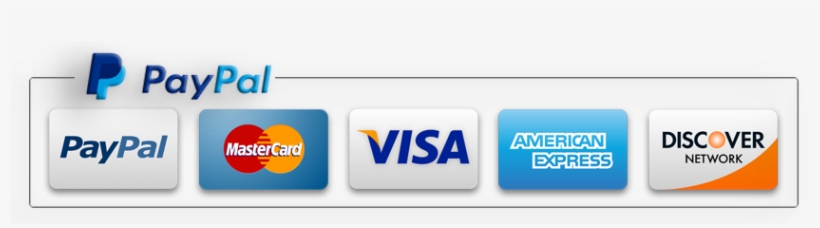Faq
A: The password to the downloads area is the last word on the back of the PianoMaestro box (all lowercase).
A: If your piano has 88 keys, then the PianoMaestro will align properly with your keyboard. The PianoMaestro is designed to fit all standard-sized keyboards with an octave span of 164mm. If your piano has 61 or 76 keys, please measure the octave span, as some keyboards have slightly smaller octave spans (usually 160mm) that will not align properly.
Please see diagram below:
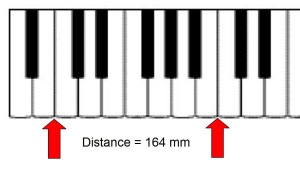
For a list of 88-key pianos that will align with the PianoMaestro, please click here
Windows: PianoMaestro works well with Windows XP, Vista, Windows 7 and Windows 10.
You also need to have the .NET framework version 3.5 or higher installed on your machine to use the PianoMaestro. You can download the .NET framework from the Microsoft website here.
http://www.microsoft.com/downloads/details.aspx?FamilyId=333325FD-AE52-4E35-B531-508D977D32A6&displaylang=en
Mac: PianoMaestro works on older versions of Mac OSX before October 2019. The PianoMaestro software currently does not work Catalina or Big Sur.
Linux: PianoMaestro does not work with Linux at this time.
A: The PianoMaestro should operate on any computer that can adequately run Windows XP or higher. We have run PianoMaestro successfully on an IBM Thinkpad T21 (circa 2001) with a 644 MHz Pentium III processor, 128MB of RAM with Windows XP SP3 32-bit.
The Thinkpad T21 mentioned above can be purchased on ebay for less than US$130.
The PianoMaestro also operates on Macs with OSX prior to October 2019 (pre-Catalina).
Using the PianoMaestro
The PianoMaestro software enables the user to select which part of the piano keyboard to practice. With this feature, one can practice pieces over a span of 72 keys. For those who do not want to physically shift the PianoMaestro around the keyboard, we are working on an extended version.
Troubleshooting
A. Please look at the detailed step-by-step installation instructions here.
A: First check that mute is off. Check that the Audio Device Properties on your computer to make sure the MIDI music playback synthesizer slider bar is not on zero.
A: First check that your computer can play audio from another source (eg Youtube). If you can not, then you might need to reinstall your audio soundcard driver. If the soundcard driver is installed, you may need to install a MIDI driver as described below:
1. open Control Panel
2. click System
3. click on Hardware
4. click Device Manager
5. on Device Manager scroll down to Sound, Video Controller
6. on drop down you’ll see Midi Device
7. Right click on it, Update Driver
8. a- first try to Install Auto >Next (if can not continue – click Back)
… b– Install from a list… >Next
9. check Don’t Search.. >Next
10. check Show compatible hardware
11. Highlight Compatible Midi Device >Next
12. Your Device should be ready >Finish
If you can’t see Midi Device on Device Manager,
you have to Download this Codec and Driver and Install it
K-Lite Codec Pack: http://www.download.com/3001-20_4-108989…
Realtek AC’97 Driver:http://www.download.com/3001-20_4-108911…
Invented in Australia
The PianoMaestro was invented Australia. It will be featured on the new inventors TV show on ABC in 2011.