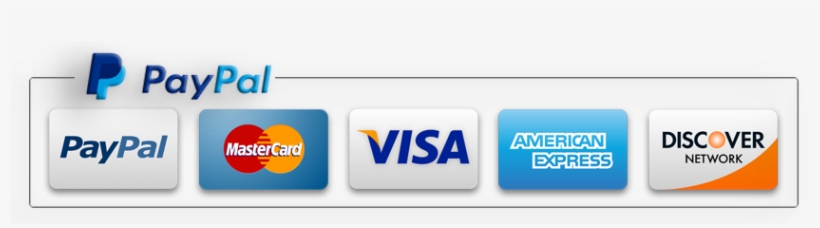PianoMaestro Connector
Installing PianoMaestro Connector
For Synthesia to recognize the PianoMaestro as a MIDI output device, we need to install and run the PianoMaestro Connector. This is a piece of software that makes the PianoMaestro (a USB device) appear to other programs as a MIDI device.
PC version
Installing the driver
Step 1: Download the PianoMaestro connector from this link
http://www.thepianomaestro.com/downloads/PM-Connector-PC.exe
Step 2: Run the software “PM-Connector-PC”
You may see the following window:
Click run.
Step 3: Follow the instructions prompted by the installer. The driver is now installed
Running PianoMaestro Connect
The PianoMaestro Connect software must be running in the background before you open Synthesia or any other program.
Step 1: Go to start->PianoMaestro->PianoMaestro Connector
Step 2: You will now see a small window. Plug in your PianoMaestro. The status message should change to “connected”
Step 3: Open Synthesia ->Settings. You should see PianoMaestro listed as a MIDI output device
Step 4: You are now ready to use the PianoMaestro with Synthesia
Mac version
Installing the driver
Step 1: Download the PianoMaestro connector from this link
http://www.thepianomaestro.com/downloads/PM-Connector-Mac.app.zip
Step 2: Run the software “PM-Connector-Mac.” Depending on your security settings, you may receive a message that says you are unable to open the software because the developer is unsigned. If this is the case, open finder and click downloads on the left menu bar.
Press control and the click on PianoMaestro Connector
You will see a screen like this:
Click “Open”
Step 3: At this point the driver should be installed.
Running PianoMaestro Connect
The PianoMaestro Connect software must be running in the background before you open Synthesia or any other program.
Step 1: From the Launchpad or menu bar, click on PianoMaestro Connector.
Step 2: You will now see a small window. Plug in your PianoMaestro. The status message should change to “connected”
Step 3: Open Synthesia ->Settings. You should see PianoMaestro listed as a MIDI output device
Step 4: You are now ready to use the PianoMaestro with Synthesia
Synthesia Melody Mode – Computer waits for you to play the correct notes
To take advantage of Synthesia’s Melody Mode, where it waits for you to play the correct note before advancing to the next, you will need to have a digital piano with a USB or MIDI output.
If you have a MIDI output, you will need to get a MIDI to USB connector.
Source: Synthesia website
Synthesia recommends the E-Mu Xmidi 1X1 V3 USB MIDI Interface. It just works. It works with both PCs and Macs. The price is currently $25 on Amazon (down from $60 a year ago).
There are inexpensive converters from China for less than $10 which may seem tempting. Stay away. Synthesia does not recommend the use of these converters. You may get it to work with your PC if you are lucky, but there are no guarantees. They most certainly will not work with your Mac. If you value your time, get the E-Mu Xmidi 1X1 V3 USB MIDI Interface and spend more time and energy practicing the piano.